Using ComfyUI with ControlNet is a key to taking your AI image generation tasks to the next level. In this article, we’ll delve into how to use ControlNet effectively within ComfyUI. We’ll focus particularly on Scribble ControlNet and the T2I-Adapter Depthmap. By the end of this article, you’ll be able to complete your AI image generation tasks more easily, quickly, and impressively.
How to Use Scribble ControlNet
Basic Setup
Scribble ControlNet is a powerful tool that allows you to use hand-drawn scribble images in AI image generation. Understanding the basic node setup in ComfyUI is the first step. After loading the basic nodes, proceed with the following setup:
- Load Image Node: Load the image you want to use.
- Apply ControlNet Node: Set up the ControlNet model.
- KSampler Node: Configure the settings necessary for generating the final image.
Below is an example of using Scribble ControlNet. You can use the same workflow by dragging and dropping an image onto the canvas.
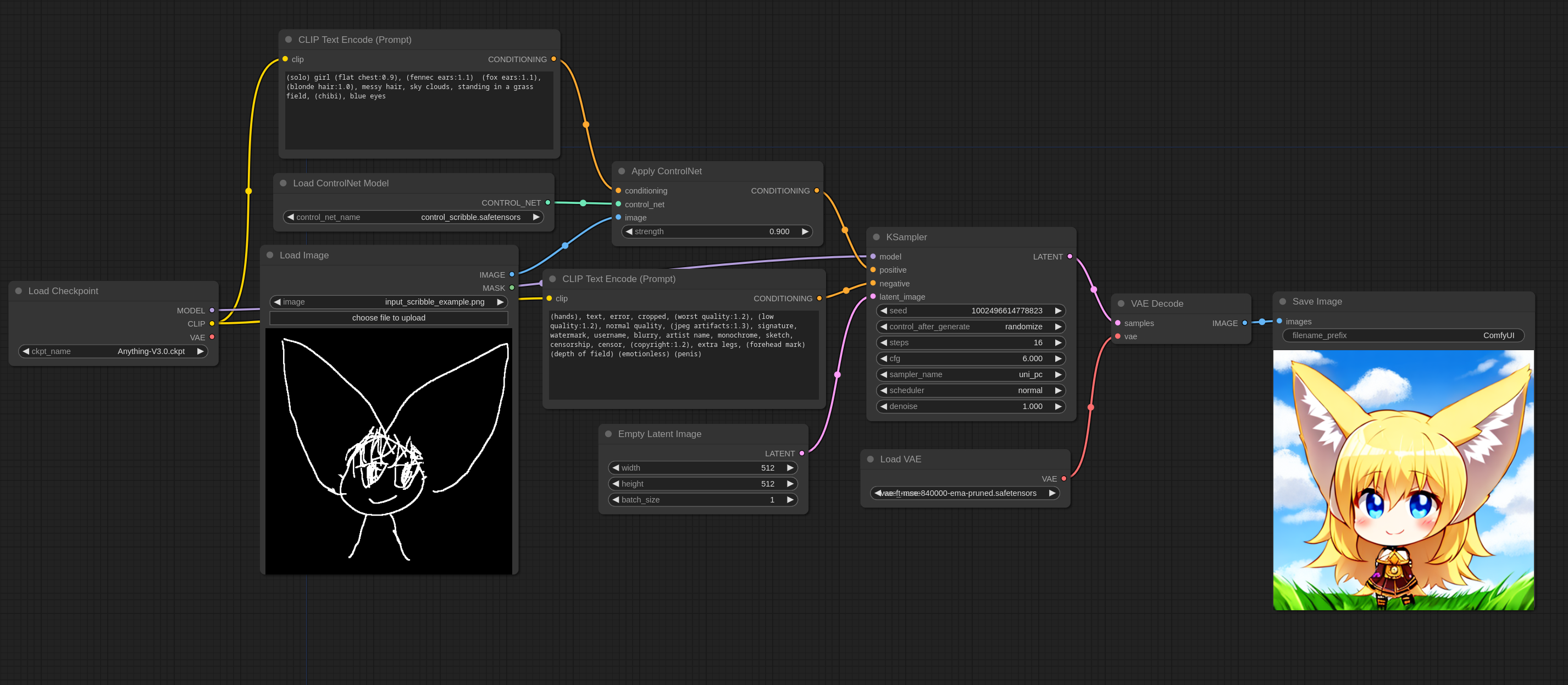
The above example shows the process of generating an image that looks hand-drawn using the Scribble ControlNet model. The role of the Apply ControlNet node is particularly important. This node takes the output from the CLIP Text Encode node and passes it to the ControlNet model.
How to Use T2I-Adapter Depthmap
What is T2I-Adapter?
The T2I-Adapter is a tool that works faster and more efficiently than ControlNet. It has a major advantage in speed as it can generate the desired image with a single execution.
Below is an example of using T2I-Adapter Depthmap.
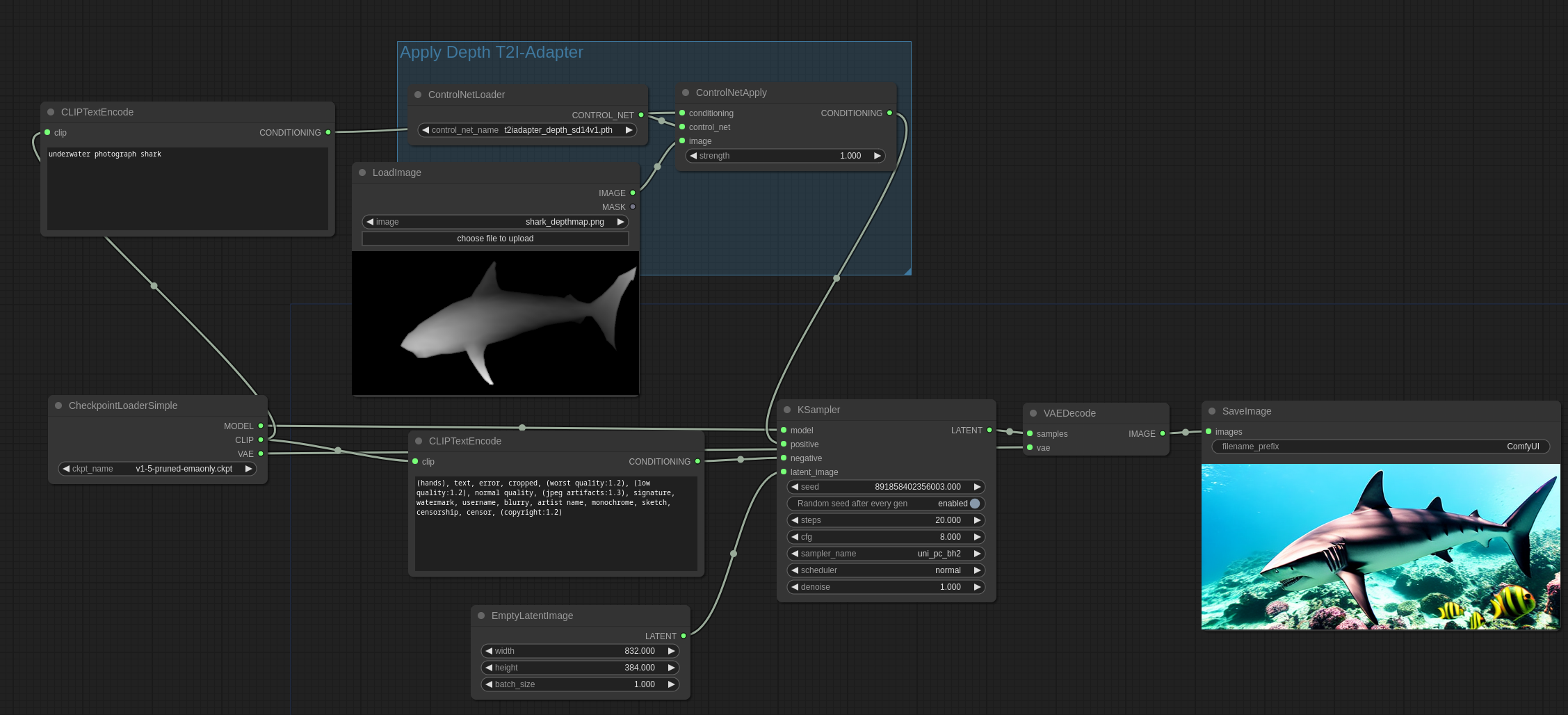
Here, too, the Apply ControlNet node plays an important role. It intervenes between the CLIP Text Encode node and the KSampler node to impose conditions, aiding in efficient image generation.
How to Use Multiple ControlNets
Combining Multiple ControlNet Models
Sometimes it is necessary to combine multiple ControlNet models. In such cases, you can add multiple Apply ControlNet nodes to configure each ControlNet model. Below is an example workflow.
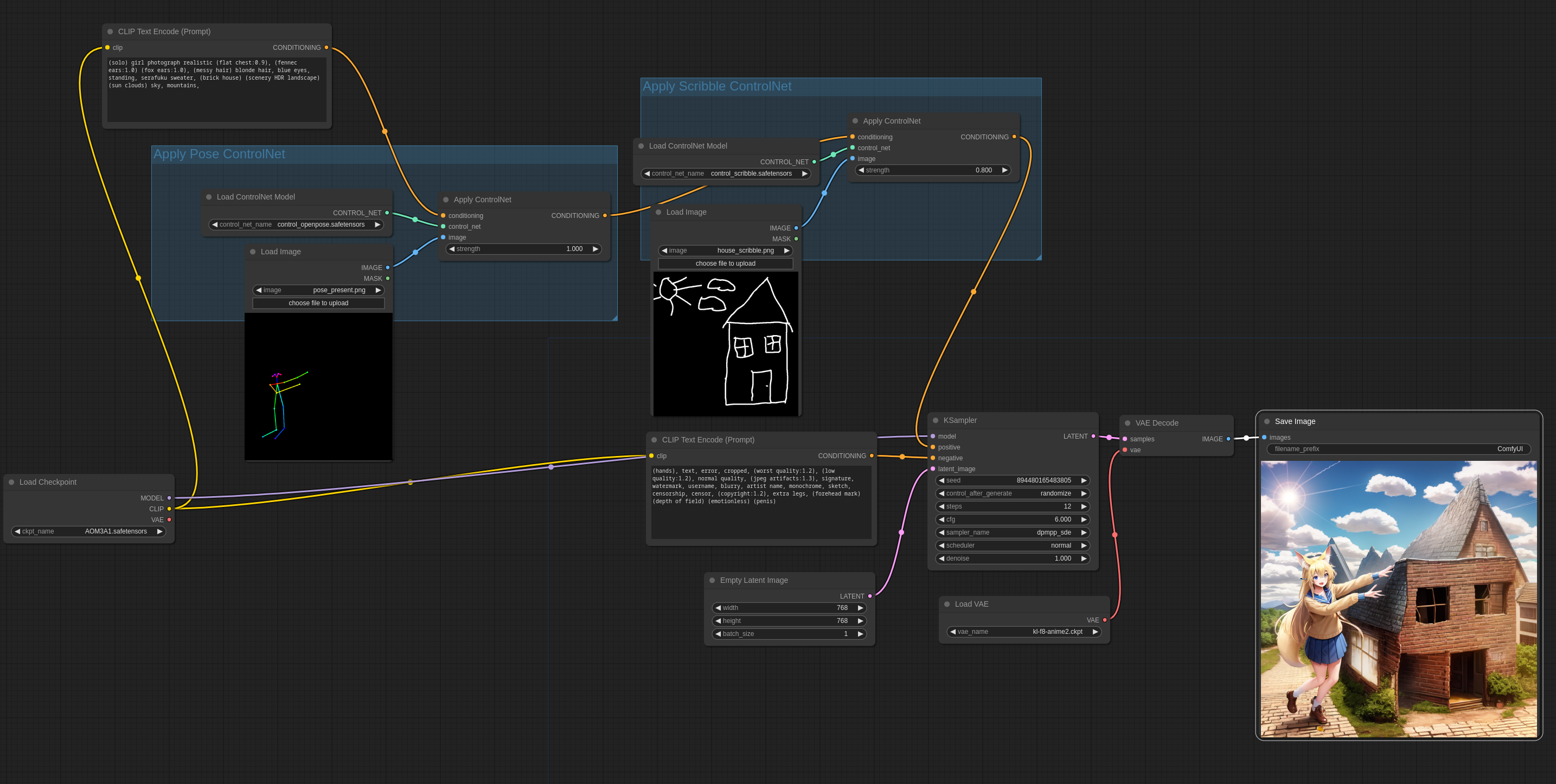
Here, the Openpose and Scribble models are combined. By combining various functions of ControlNet, you can create richer images.
Installing Preprocessors
Why Preprocessors Are Necessary
To use ControlNet effectively, preprocessors are needed. They can be easily installed through ComfyUI Manager. These are essential tools that convert regular images to suit ControlNet.
Installation Method
- Run ComfyUI Manager: Select [Install Custom Nodes].
- Install ControlNet Auxiliary Preprocessors: Install the preprocessors by Fannovel16.
- Restart ComfyUI: Restart to apply the new preprocessors.

By following the above steps, you can install and utilize preprocessors.
Conclusion
Understanding how to use ControlNet in ComfyUI will make your AI image generation tasks much more effective and creative. Practice the methods described above to gain the ability to use ControlNet freely.
