ComfyUI is one of the GUIs for the rapidly gaining popularity of the open-source image generation AI, Stable Diffusion. It’s quickly growing in user base due to its ability to easily create and modify various workflows compared to AUTOMATIC1111. However, it is true that it contains a lot of technical details, making it not the easiest tool to use. That’s why we’re here to help! In this tutorial, we’ll cover everything from the basics to advanced usage of ComfyUI. If you’re looking to fully understand ComfyUI, make sure to read through to the end!
What is ComfyUI?
ComfyUI is a GUI that helps users easily utilize the various features of Stable Diffusion. Originally, AUTOMATIC1111 was widely used, but ComfyUI has rapidly gained users due to its flexible workflow creation and modification features.
For those new to ComfyUI, we’ll start with the basics and guide you through to more advanced usage.
Installing and Setting Up ComfyUI
To use ComfyUI, you first need to install it. For detailed instructions on how to install ComfyUI and perform basic setup, please refer to the following link: ComfyUI Academy.
After installing ComfyUI, you can adjust the settings according to your needs.
Using ControlNet
ControlNet is an essential model that creates new images by copying the pose and composition of a reference image. By using ControlNet in ComfyUI, you can generate images that resemble the reference image but in a different style.
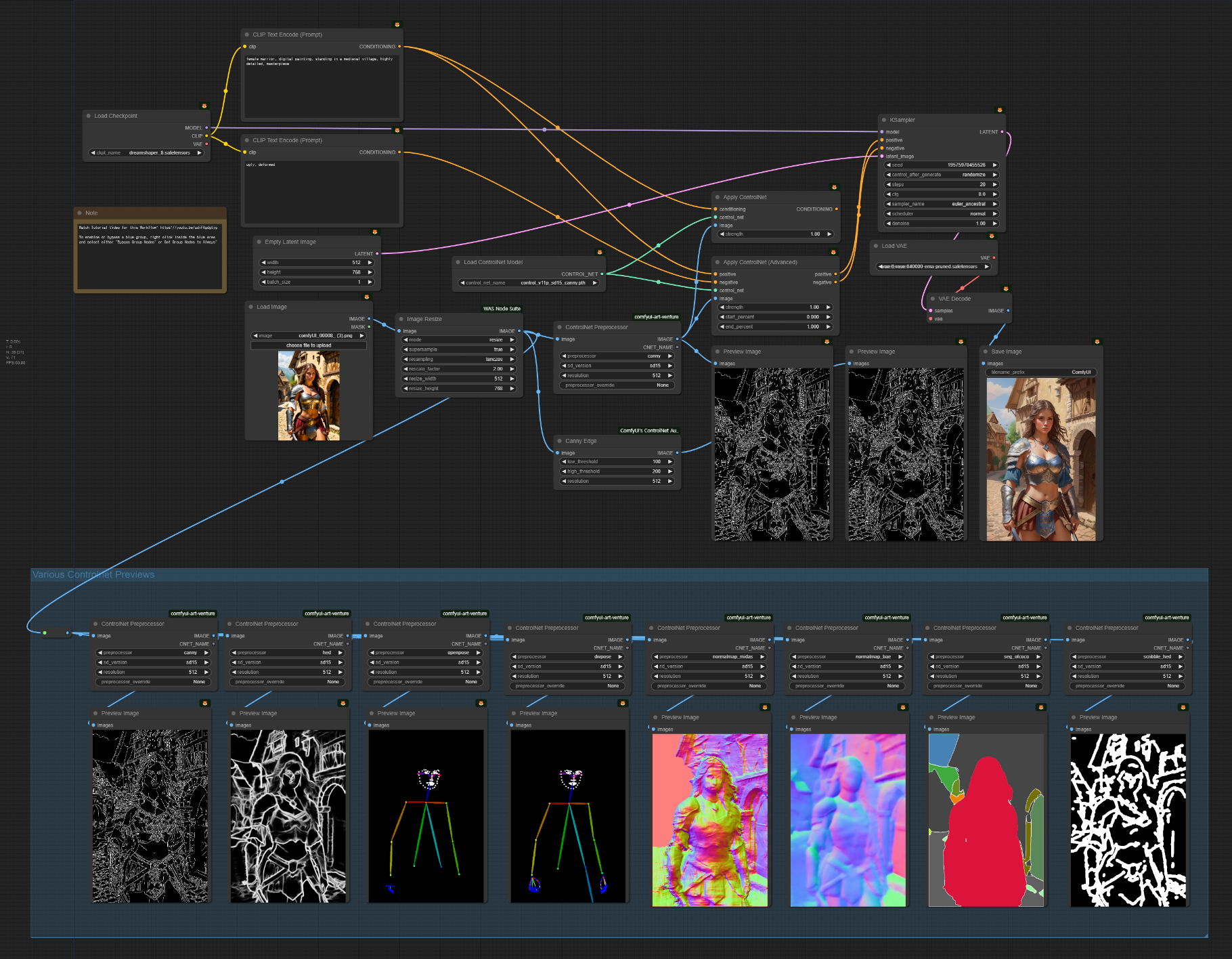
To use ControlNet, follow these steps:
- Input the reference image into the ControlNet Preprocessor node.
- Use the preprocessed image in the Apply ControlNet or Apply ControlNet (Advanced) node.
- Finally, it goes into the KSampler node.
Using UltimateSDUpscaler
UltimateSDUpscaler is a model optimized for image upscaling. It works by cropping the small image, enlarging each part, and then recombining them. This process allows you to increase resolution while maintaining image details.
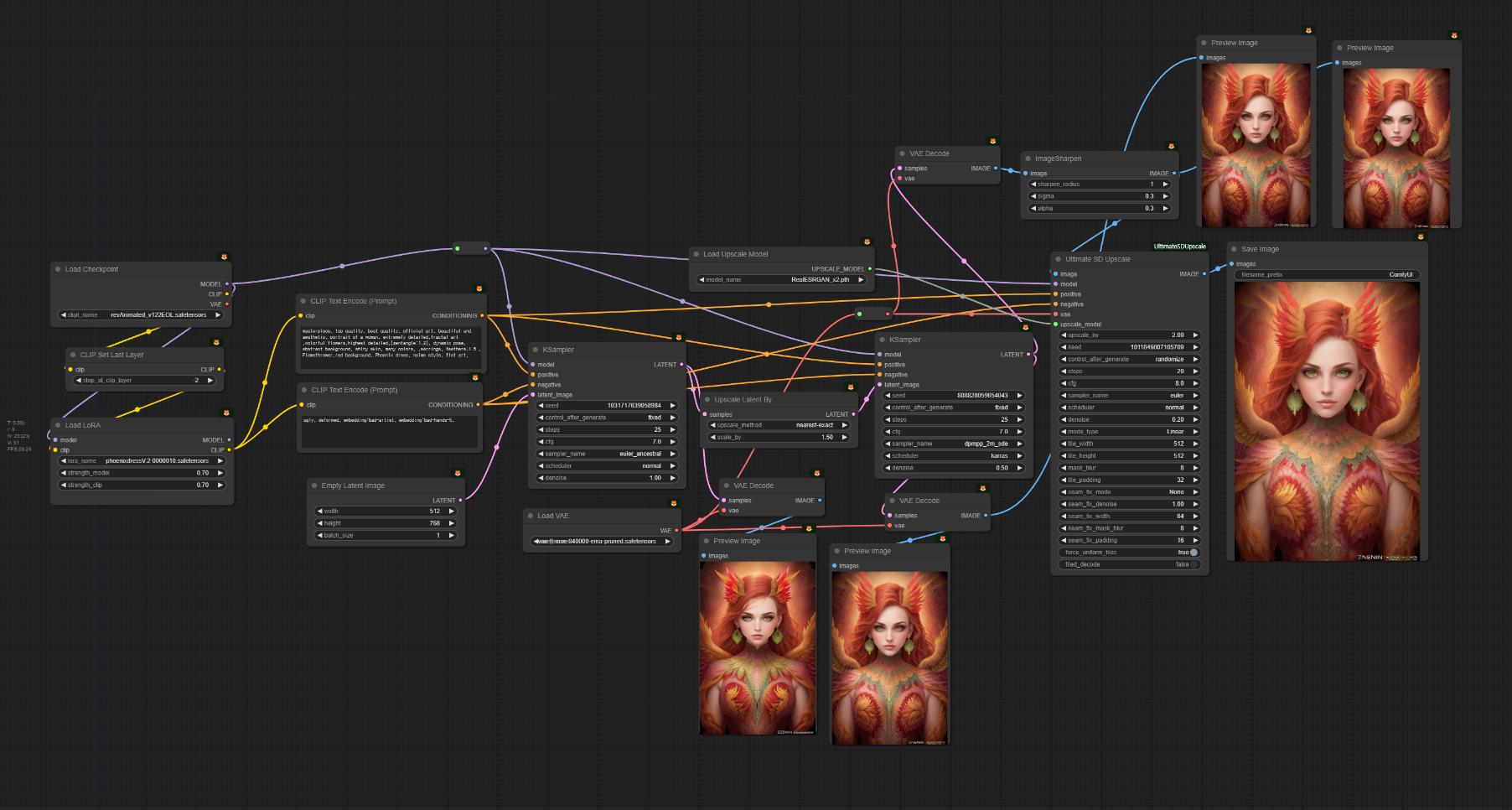
To use UltimateSDUpscaler, follow these steps:
- Generate an image.
- Enlarge the generated image using HiRes Fix.
- Upscale again with UltimateSDUpscaler.
Using Face Detailer
Face Detailer automatically finds and enhances the face area during image generation. It is particularly useful when the face is small.
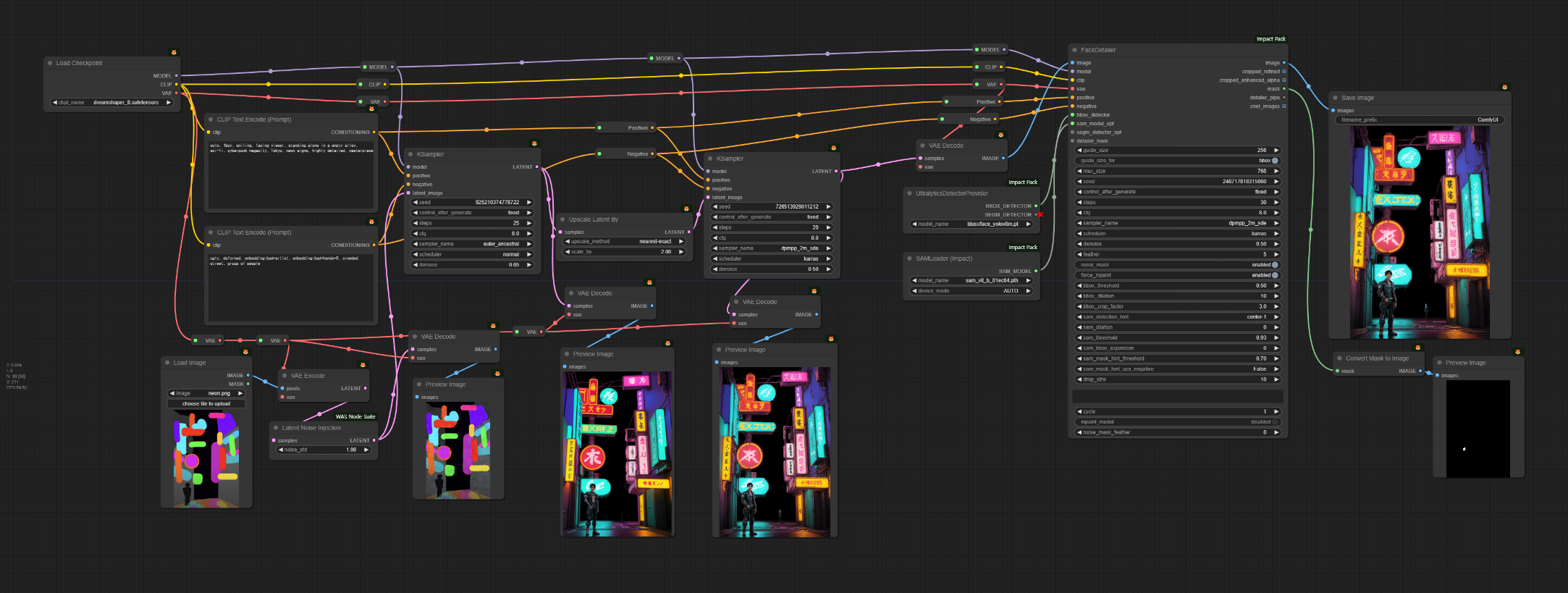
To use Face Detailer, follow these steps:
- Add noise to the input image with the Latent Noise Injection node.
- Go through the HiRes Fix process.
- Enhance the face using the Face Detailer node.
Conclusion
ComfyUI is a powerful tool that makes it easier to utilize the various features of Stable Diffusion. By leveraging features like ControlNet, UltimateSDUpscaler, and Face Detailer, you can create better images. Unlock new possibilities in image generation with ComfyUI!
References: OpenArtFlow, “ComfyUI Academy”
