Digital marketing success depends on data. Knowing exactly which pages are most popular with users and which actions lead to purchases is crucial. Google Tag Manager (GTM) is a tool that helps you easily gather this information. Today, we’ll explore how to use GTM to efficiently track data and develop marketing strategies.
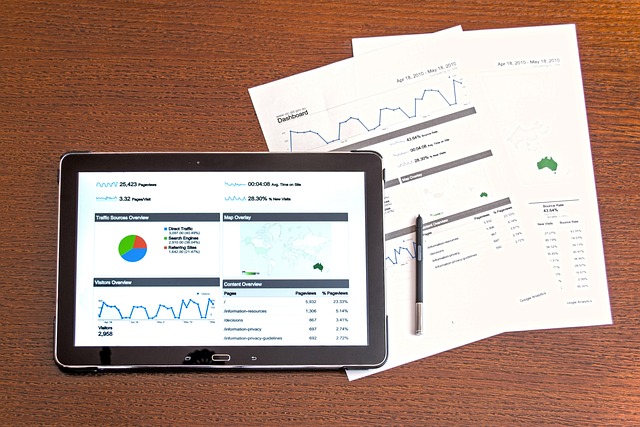
What is Google Tag Manager?
Google Tag Manager is a tool that allows you to easily manage various marketing tags on websites and mobile apps. Using GTM, you can add, modify, and delete tracking codes without developer assistance, increasing the autonomy of the marketing team.
1. Creating a GTM Account and Setting up a Container
If you’re new to GTM, start by creating an account and setting up a container. When creating an account, typically use your company name for the account name and the name of the website or app you’re tracking for the container name. Then, add the GTM-provided code snippets to the `<head>` and `<body>` tags of your website so that GTM loads on all pages.
2. Setting up Tags
The core of GTM is setting up tags. For example, you can set up a Google Analytics tag to track page views on all pages. When setting up a tag, choose the tag type in “Tag Configuration,” enter the necessary settings, and then set the conditions under “Triggering” that will trigger the tag. For instance, to fire a tag on all pages, use the “All Pages” trigger.
3. Setting up Triggers
Triggers are what cause the tag to fire when certain conditions are met. For example, you can set a tag to fire when a specific page is visited or a specific button is clicked. When setting triggers, define conditions clearly to avoid unnecessary tag firing.
4. Setting up Variables
Variables store dynamic values used by tags and triggers. For example, you can set up variables for the text of a clicked button or the page URL. Accurate variable settings are crucial as they can be used as conditions for tags or triggers.
5. Testing and Debugging
After setting up tags and triggers, use preview mode to ensure settings are correct. Confirm that the tags are firing correctly on your website, and then publish the changes. This allows the tags to execute in real-time and collect data.
Examples of Using GTM in Real Work Environments
Example 1: Tracking User Behavior with Google Analytics
An e-commerce website wants to track user behavior and analyze purchase conversion rates. Using GTM, they set up Google Analytics tags to track specific actions (e.g., purchase button clicks) as events. This allows the marketing team to analyze user behavior patterns and develop strategies to increase conversion rates.
Example 2: Setting up Retargeting Ads
A marketing team wants to run retargeting ad campaigns targeting users who visited the website but did not make a purchase. Using GTM, they set up Google Ads remarketing tags and create a remarketing list targeting users who visited specific pages. This maximizes the effectiveness of the ad campaigns.
Example 3: Tracking Form Submissions and Setting Conversion Goals
A marketing team wants to track users who subscribe to newsletters or submit inquiry forms on their website. Using GTM, they set up form submission events and configure conversion goals in Google Analytics. This helps analyze form submission conversion rates and optimize marketing strategies.

Conclusion
Google Tag Manager is a powerful tool that helps marketing teams easily manage data tracking and develop more effective marketing strategies. By using GTM, you can manage various marketing tags without developer assistance, saving time and costs. Refer to the examples above to use GTM in your work environment. Implement data-driven marketing strategies to run successful campaigns.
